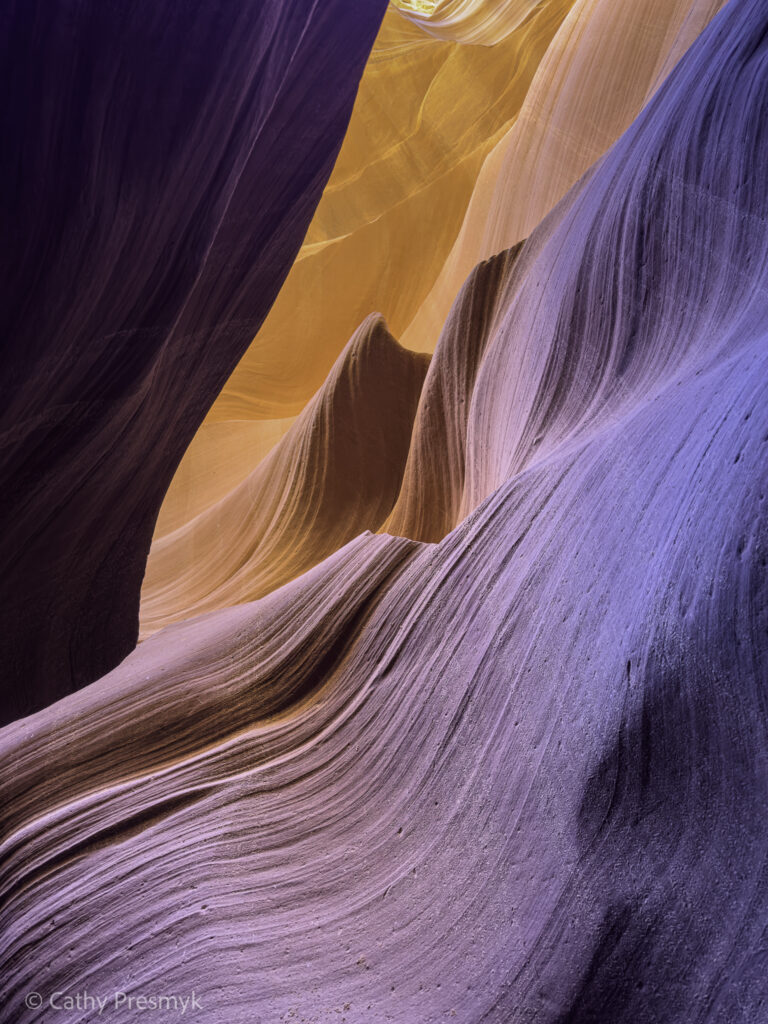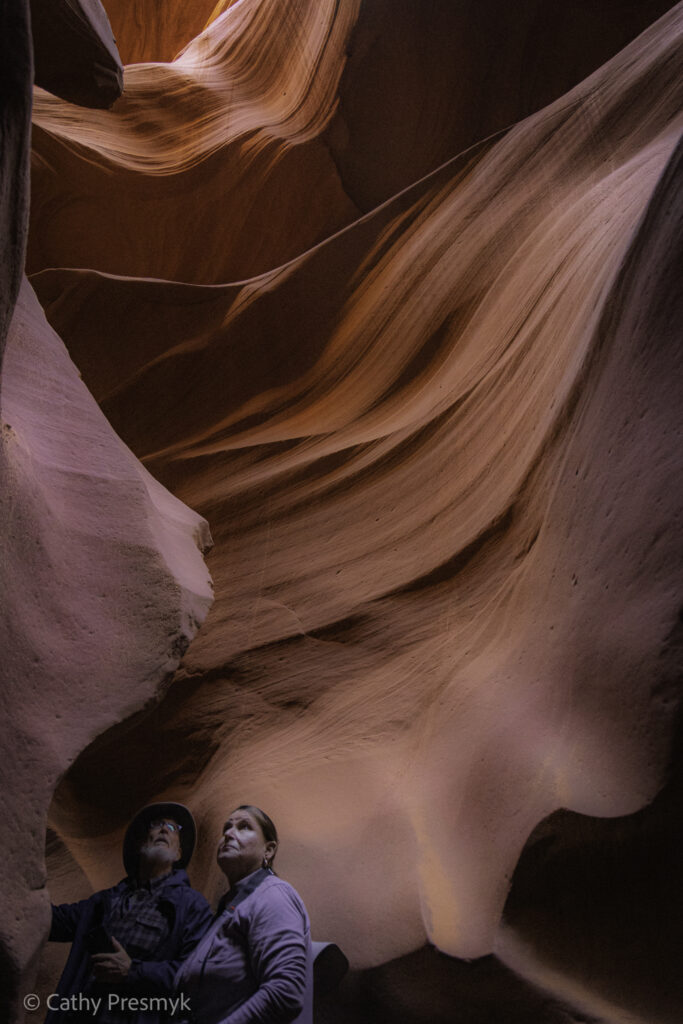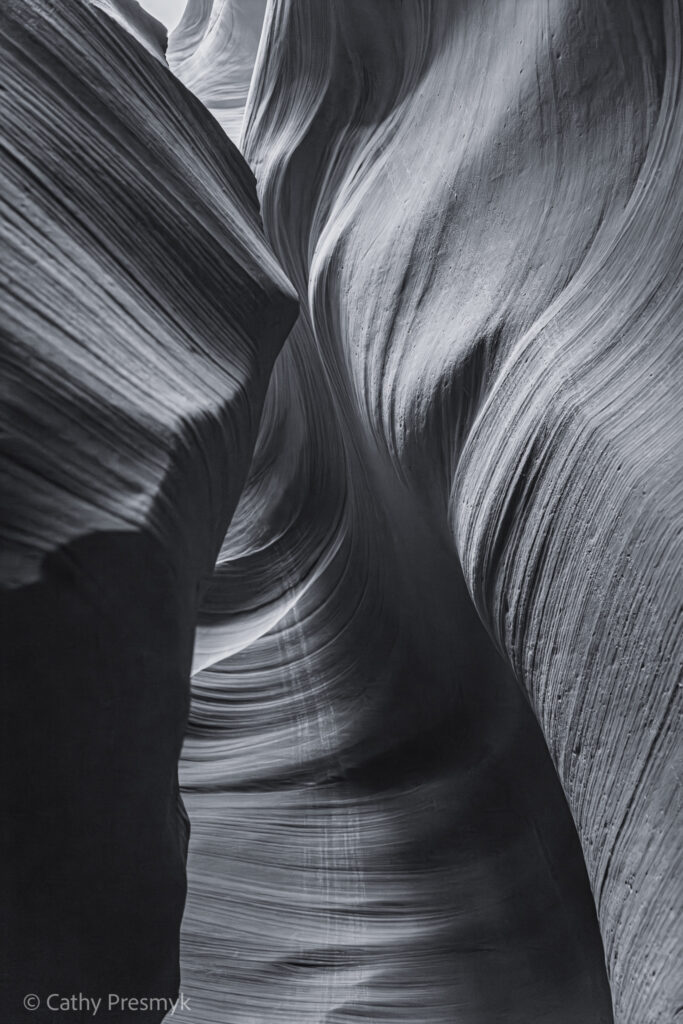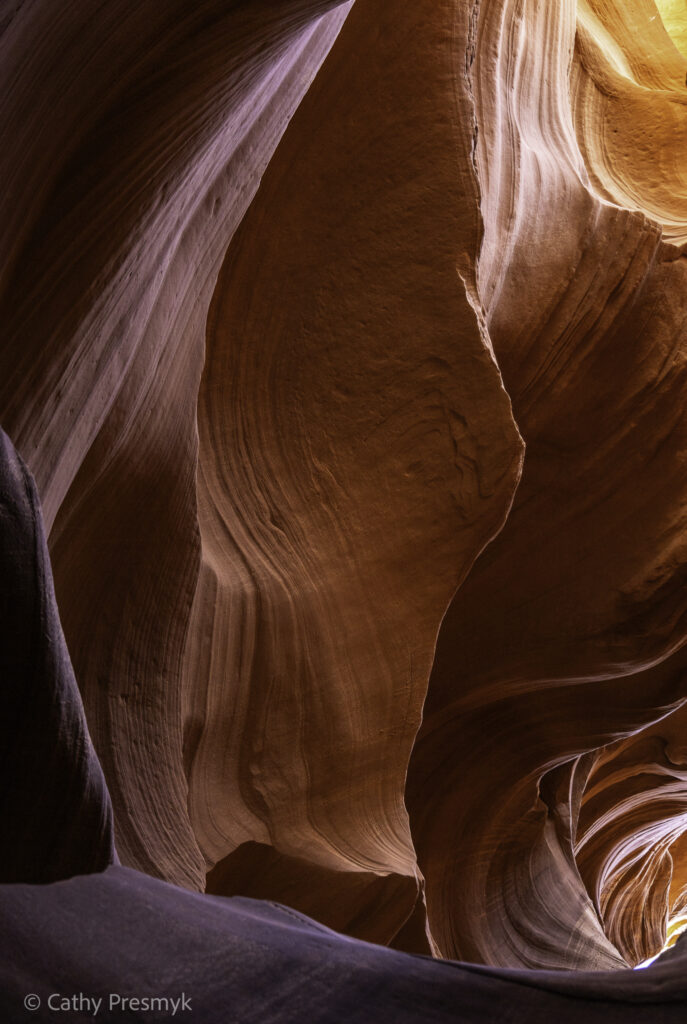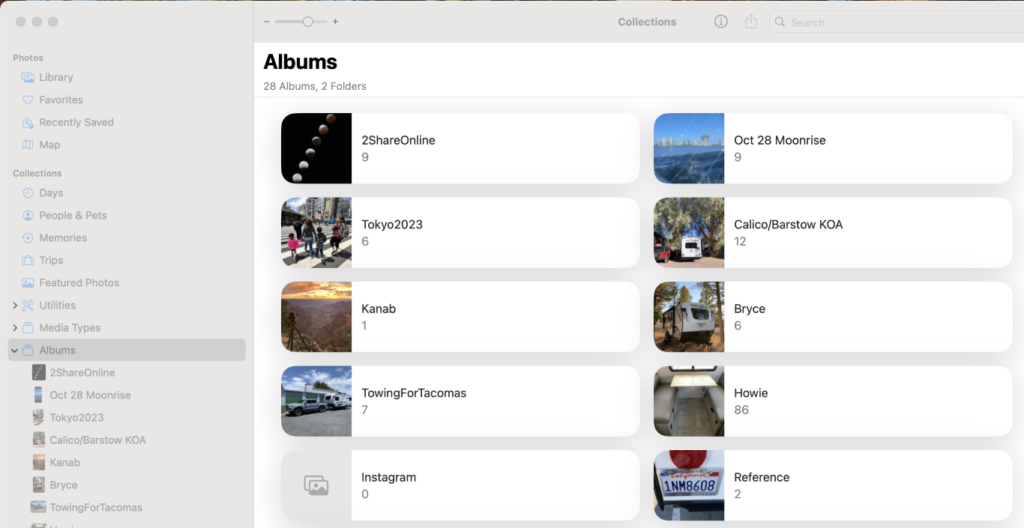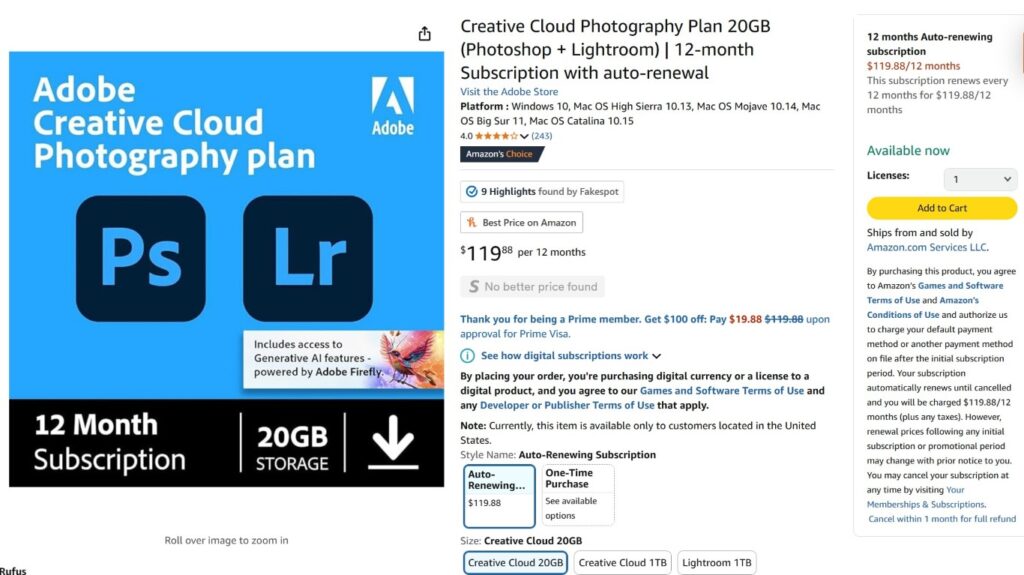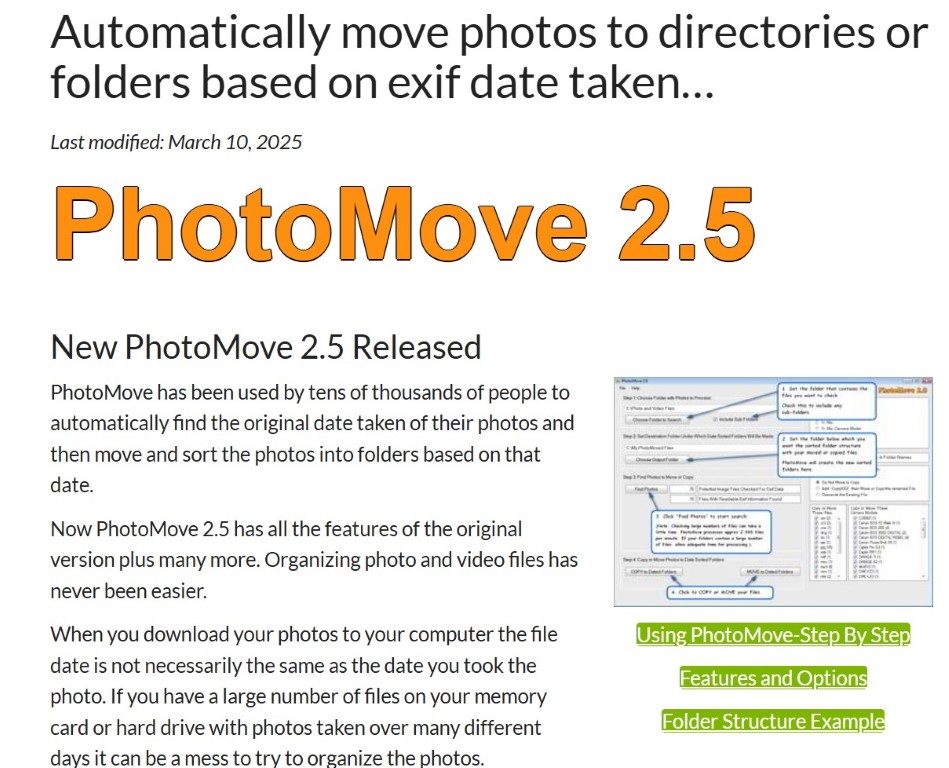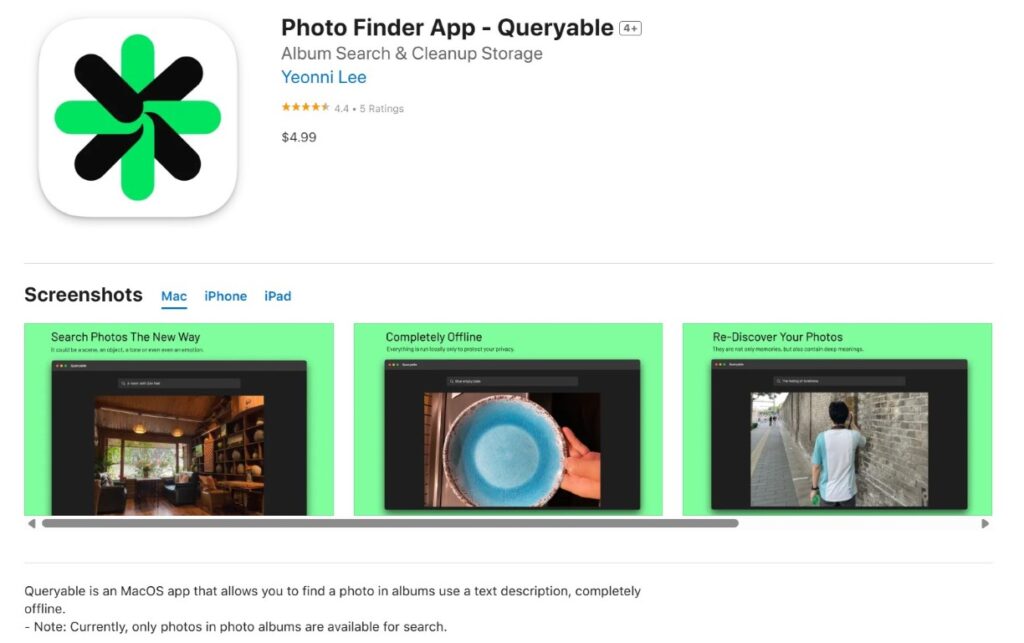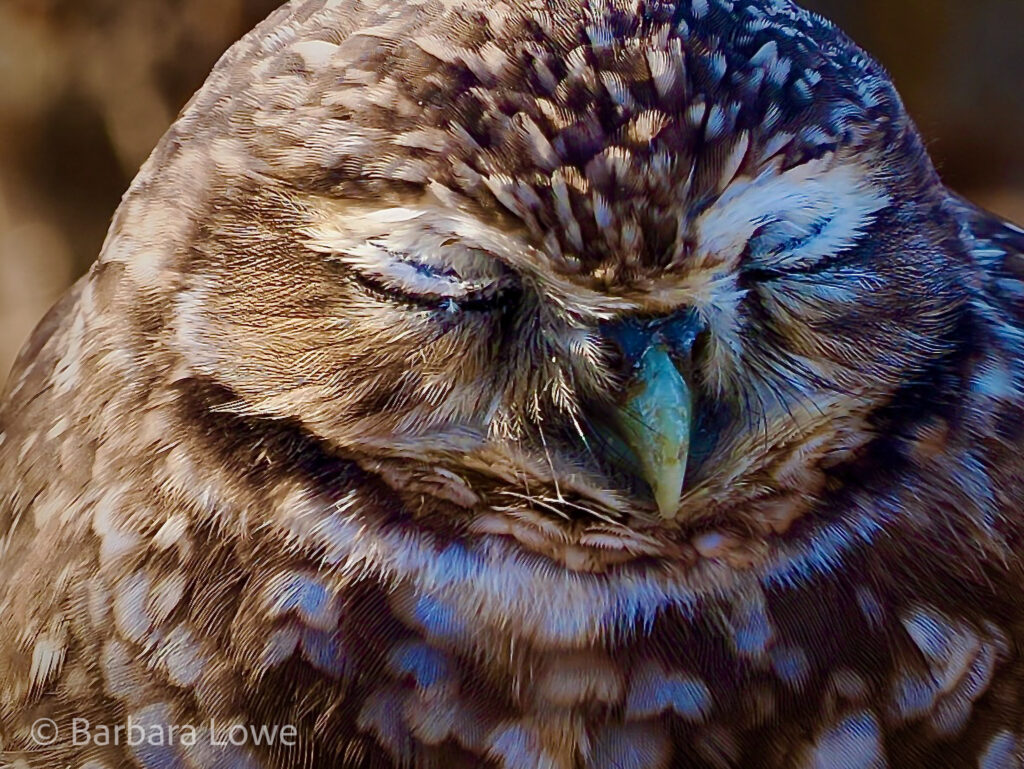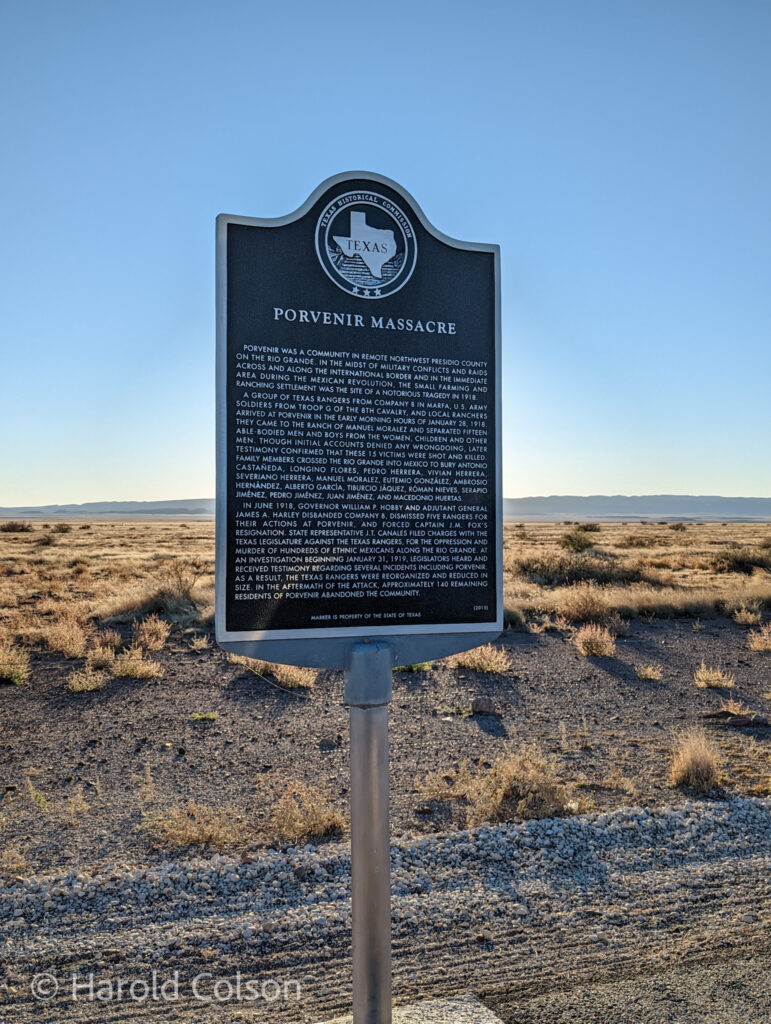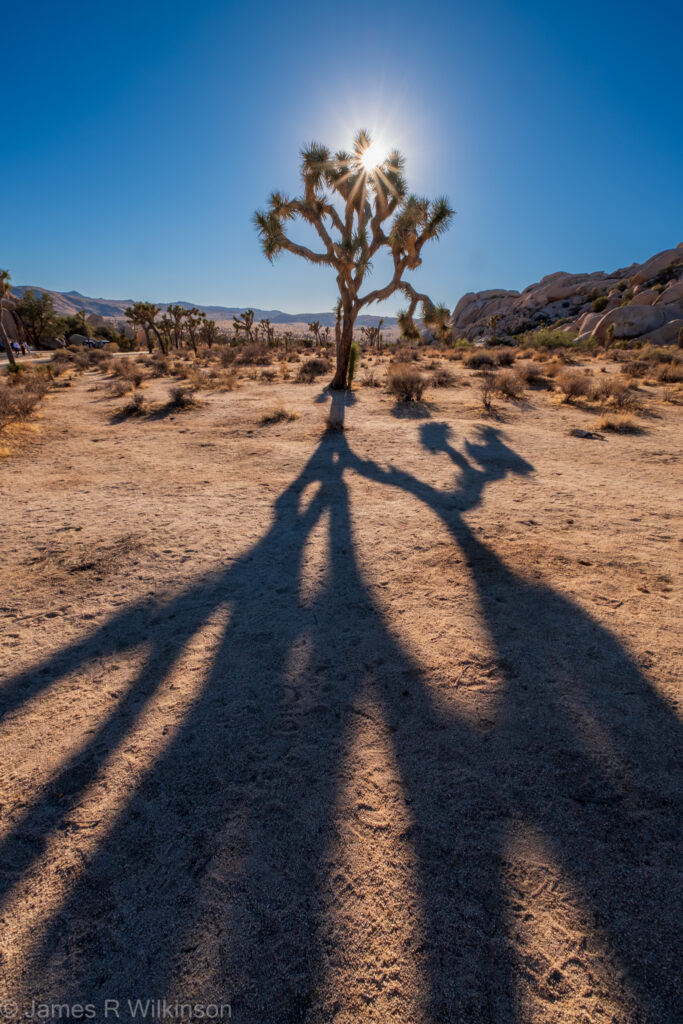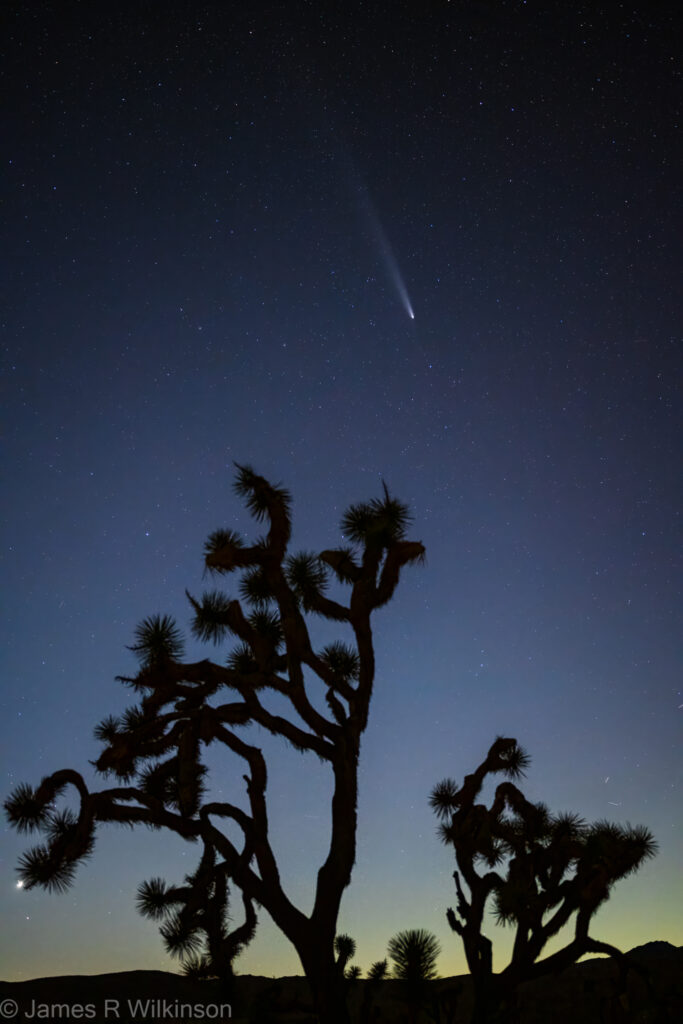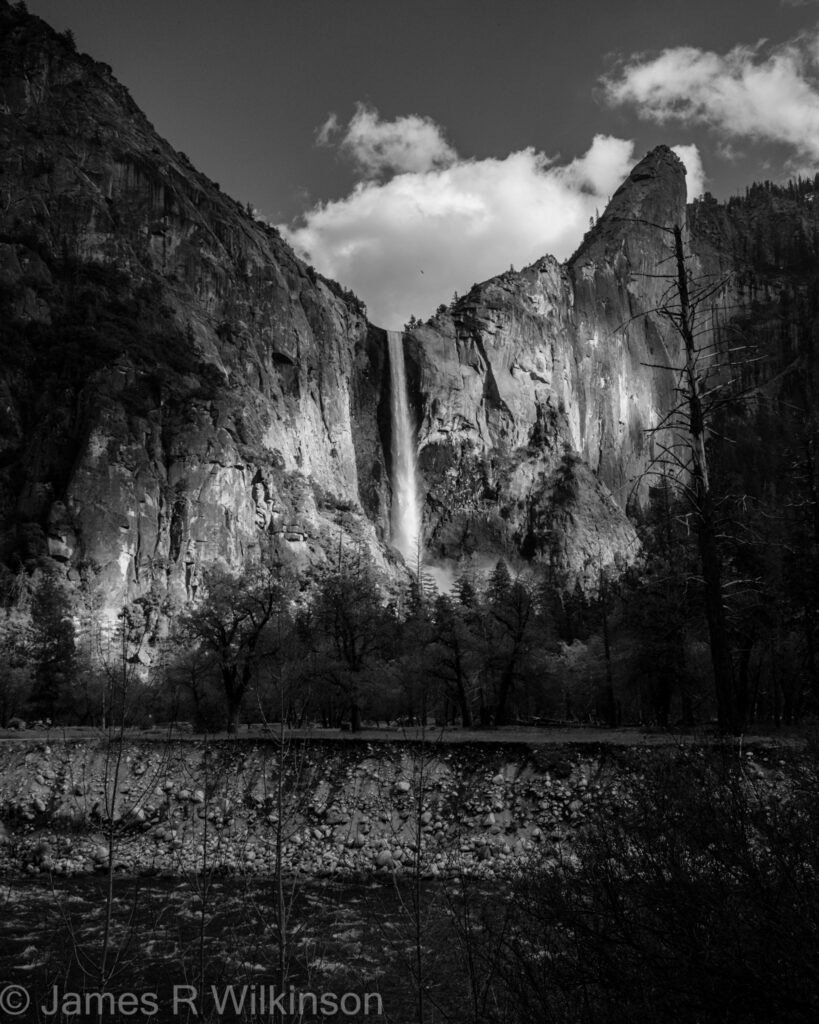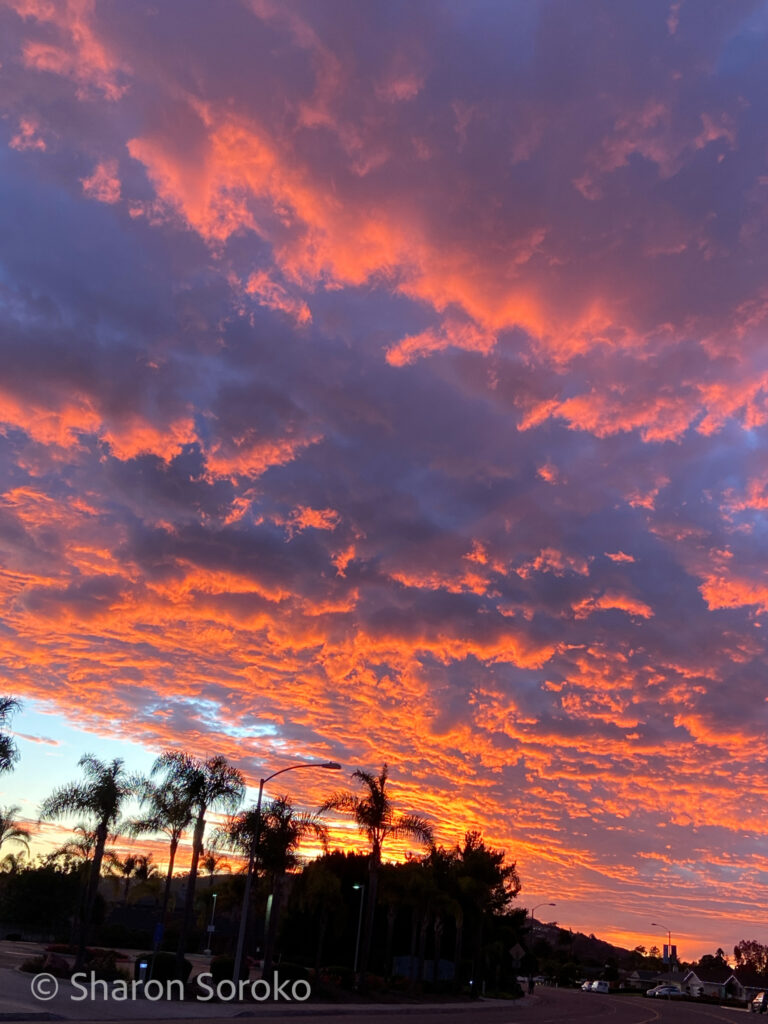Our November 19th Zoom meeting was attended by 5 participants – two had emailed they couldn’t make it. So our photo-sharing time went quickly and we finished before 4pm. Barb shared colorful images she took at the Oct 27th Dios de los Muertos festival in Oceanside. Heather, Gary, John, & Jim met-up Nov 2nd at Old Town for their Dios de los Muertos festival & some festive photos were shared. John had some festival photos taken a week earlier, when Old Town was 1st decorated and less crowded. His moonrise photos were taken at Junipero Sierra Museum in Presidio Park.
There were other moonrise photos, some from the UCSD Fallen Star meetup Nov 5th. Barbara shared a great SD skyline moonrise from Oct’s Shelter Island meetup. Her other image had great light and clouds, taken on the San Diego River Trail.
Nifty-fifty was another theme – photographing with only a 50mm focal length. Jim found it particularly challenging not to use a zoom lens or crop. For sunset theme, Jim re-processed some older images from the Grand Canyon North Rim from a 2022 trip (before the tragic wildfire) & Hawaii 2023.
Gary shared some wonderful b&w shadow-themed photos plus an Antelope Canyon image. His other images included a tide pool still life & an abstract river reflection. Cathy was unable to attend but sent some of her beautiful Antelope Canyon color & b&w photos for us to review & offer feedback. She also shared two Fallen Star moonrise photos. Here are this month’s photos:
Barb Donovan








Barbara


Gary
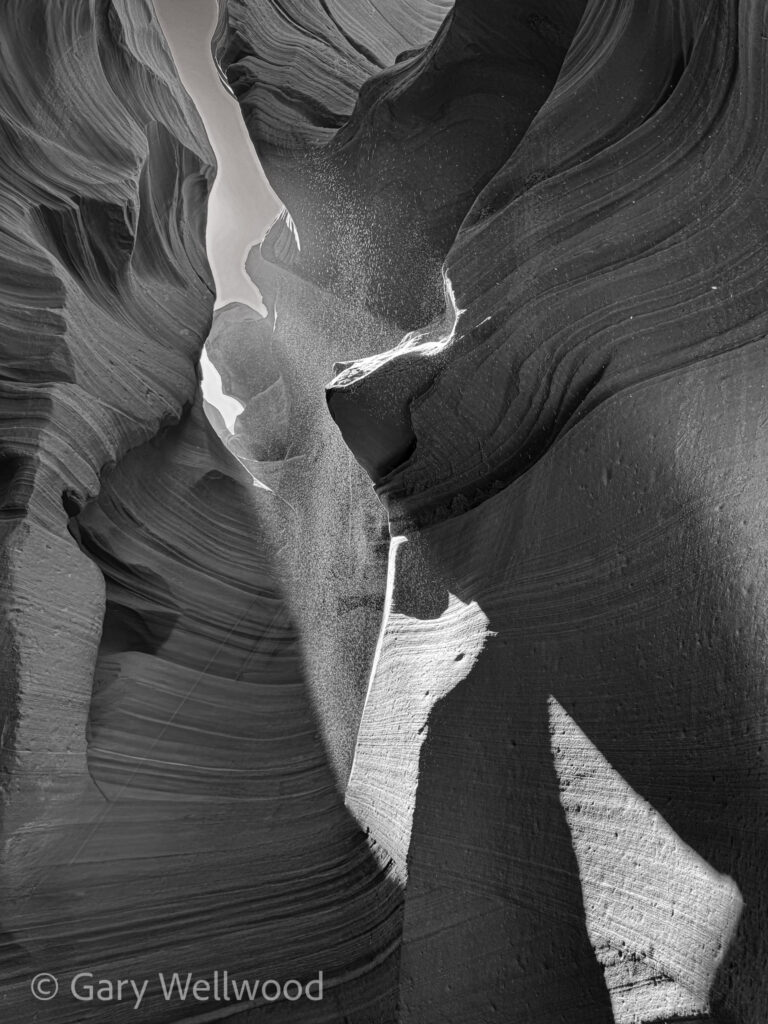





John







Jim










Cathy