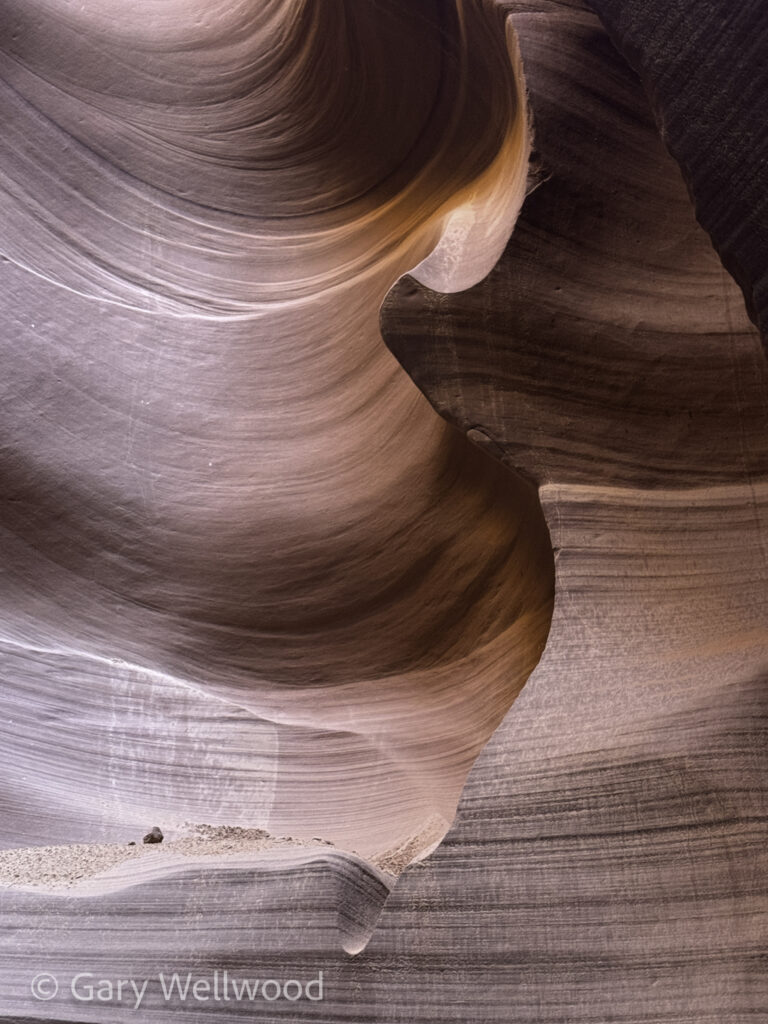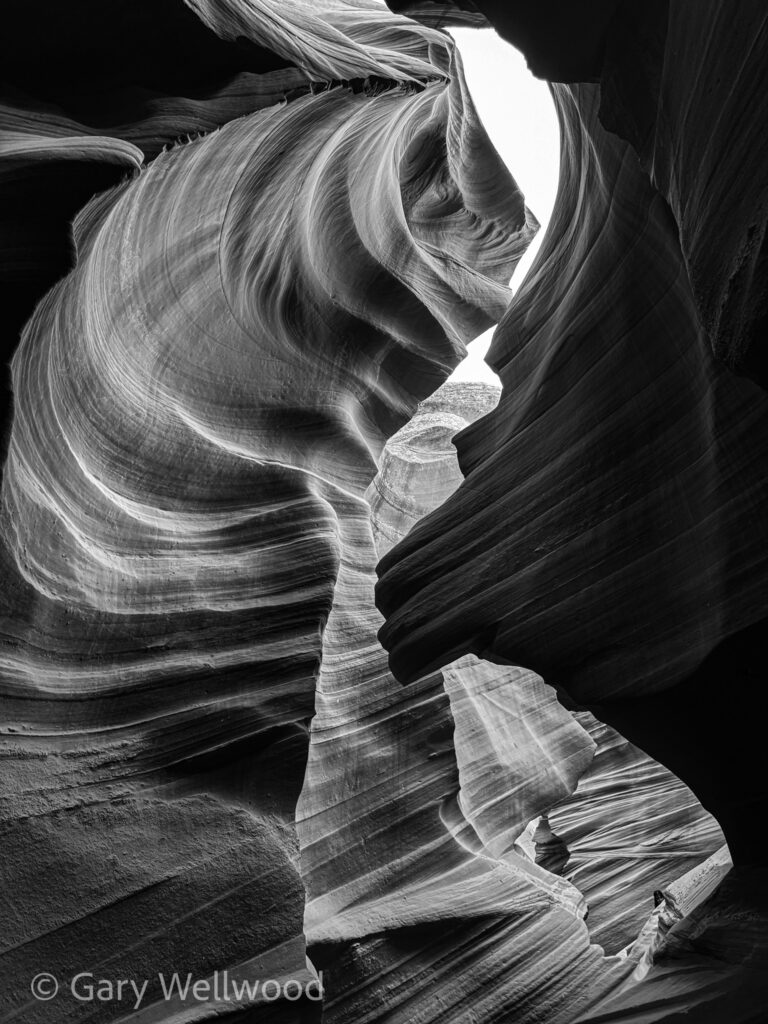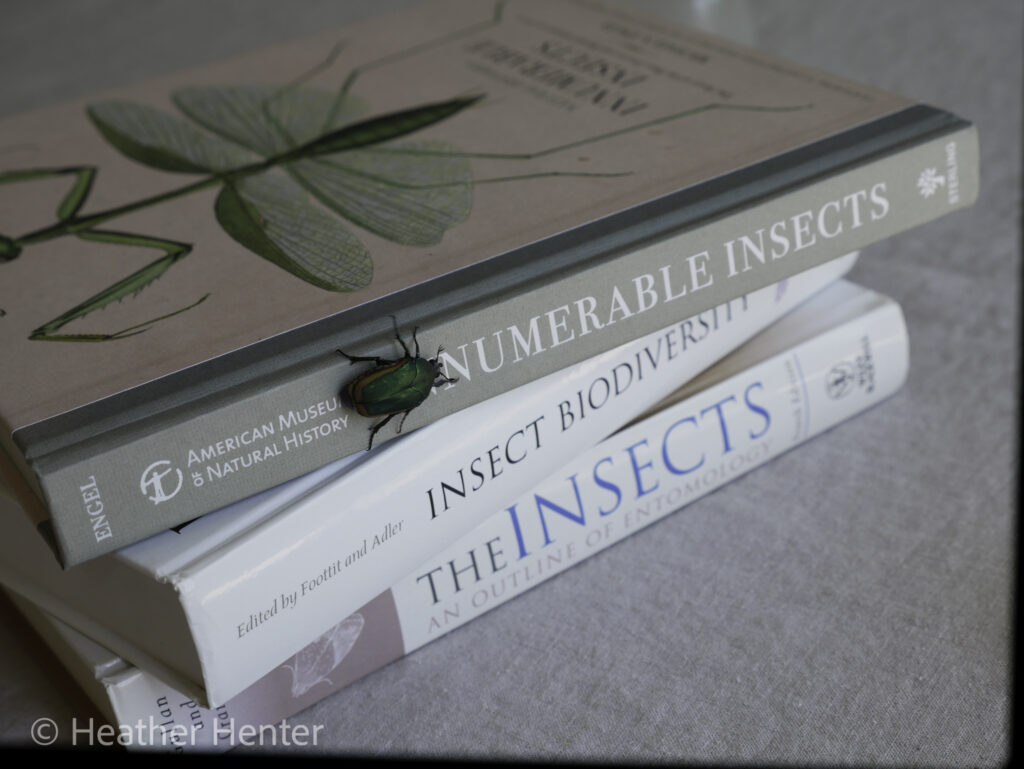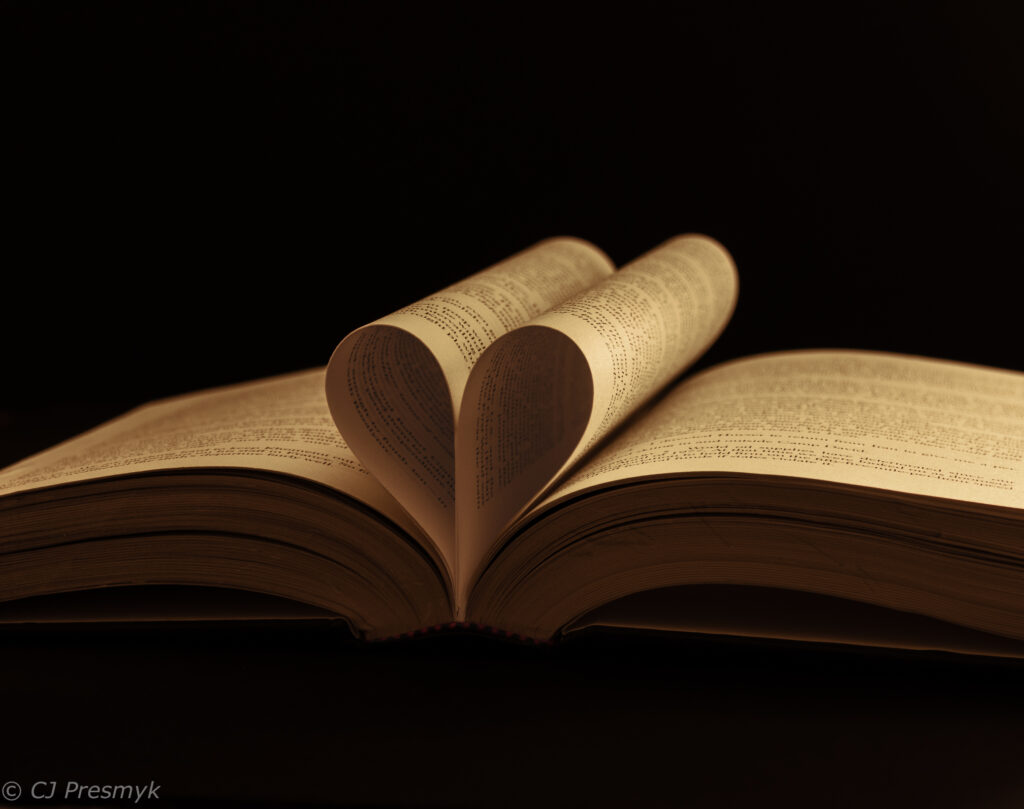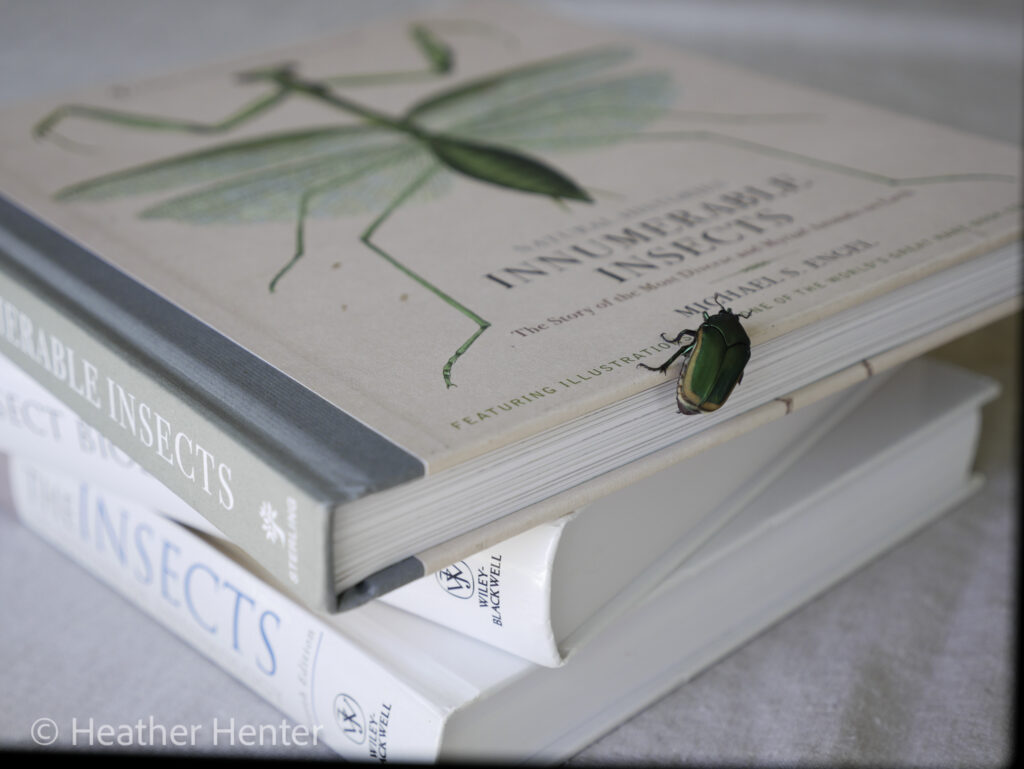The UCSD Photography Interest Group founding member, our mentor, and friend Jerry Vaughn passed away Oct 10 2025. We found out this sad news during our Oct 15th Zoom meeting. His good friend and group member John shared a moonrise photo taken standing next to Jerry during a group outing and told us the heartbreaking news.
Jerry started this group in the fall of 2015. He secured the Photography Interest Group space for our in-person PhIG meetings in the Retirement Resource Center (RRC). This was in the center of campus near the Chancellor’s complex in an old Camp Matthews building. The first meeting was in November 2015.
This photo was in 2015 when he received the UCSD Volunteer of the Year Award.






In 2020, PhIG went to Zoom meetings because of Covid and we’ve been meeting via Zoom ever since. He asked for someone to take over as group leader while he dealt with health issues. I volunteered as interim group leader, running our meetings while he got better. Tragically, that didn’t happen.
There is not much I can say since I only knew him a short time. But during that time he inspired my photography and desire to be a better photographer. His friendship and comradery, and that of everyone in the group, motivated me to become the group’s leader. Everyone in the group will miss his guidance, good-humor, inspiration, insightful feedback, and generous technical advice. JRW Oct 2025
You can view his Flickr account photos here:
https://www.flickr.com/photos/187544510@N06/with/49705606001
Here is a link to his the images he shared during our Zoom meetings:
https://ucsdphoto.group/category/albums/jerry-vaughn/
I was able to find more background information on Jerry from the UCSD 2014-2015 Volunteer of the Year web page: https://retirement.ucsd.edu/volunteer/index.html#2015—jerry-vaughn
Text from that page:
“We would like to share with all of our members, the recipient of the prestigious “Volunteer of the Year” for 2014 – 2015 is: Jerry Vaughn.
This year at the RA Spring Volunteer Luncheon, we surprised our exemplary volunteer, Jerry Vaughn with the news that he was the recipient of the UCSD Retirement Association’s Volunteer of the Year Award. We would like to introduce Jerry to our members.
“I grew up on a farm/ranch in Eastern Colorado where my father raised wheat, corn barley, cattle and hogs with a smidgen of other crops and critters. When people talk about how small their graduating class was I always laugh – K through 12 at my school was about 80 students.
After graduating from Northeastern Junior College with a degree in applied electronics, I enlisted in the Navy where I spent 10 years, mostly on fast attack submarines, as a reactor operator. While on shore duty I attended San Diego State University part time and, after leaving the Navy, returned there and graduated with a degree in computer science.
I started my career at UCSD while finishing my degree working at the Hillcrest hospital in the pulmonary division. If you have ever done the breath test where they tell you to blow! blow! blow! – I helped write one of the first computerized versions of that. After a year I moved to the Human Subjects Research Lab where the primary focus was on evaluating equipment for medical equipment companies such as ventilators, oximeters, and metabolic monitors in a patient environment. Programming, statistics, data management and engineering were useful skills for that task.
After about 5 years Dr. Dave Burns, the principal investigator I was working for, was selected to be the scientific editor for the Surgeon General’s Report on Smoking and Health and my focus slowly changed to the health effects of tobacco. At 10 years, a new group was formed by Dave and we moved to the division of Family and Preentive Medicine with the entire focus on tobacco and health issues associated with its use.
My volunteer work also related to tobacco as I served as a member and chair of the San Diego Tobacco Control Coalition, as a member and chair of the San Diego Youth Task Force, as a volunteer for the American Lung Association and as a member of the San Diego Department of Health Services Tobacco Control Grant Review Committee.
During that time we were under contract with the state of California and the National Institutes of Health for state level and national level monographs relating to tobacco and health. The topics ranged from determining the most effective smoking cessation methods to how to prevent youth uptake as well modeling smoking related diseases to aid in forecasting health and financial benefits of cessation and reduced uptake.
In 2007 after 25 plus years, I decided I was not busy enough so I retired and started pursing other interests including photography, travel, volunteering my software skills to non-profits, just plain old learning, tinkering in electronics (which lead to me getting my HAM license) and enjoying the family.
Jerry and his wife Alice are two mainstays in the center of the RA Gazette Groupies, the group of members who, every month come out to volunteer a few hours to assist us with Gazette post-production. But, in addition to his years of service to the RA in this area, Jerry stepped up and provided extraordinary service over the last year. We have wanted to put together a new tracking system for our Chancellor’s Scholars Program, which is maturing nicely, with eight years of students moving through our mentoring and communications and leadership development programs. We wanted a unique CSP database which would keep all student data neatly sorted and allow us to better report on the programs successes. Jerry took on this challenge, and for a many months, analyzed, programmed, tested and debugged an entirely new system, tailored especially for the CSP. Jerry came in to fix and tweak the new system so frequently for a while, that it felt like he was part of the RRC staff! Our new system is all finished, quite an achievement for Jerry, and for the RRC.”