Like me, Sharon went into her travel archives to share some fine architectural themed images. Here are the images she shared:







Cathy has been busy submitting photos to the San Diego Fair Photography contest and winning. We’ll have to setup a page of her award winning photos since she does the group proud. This month she shared several architectural photos to fit the theme:







Jim enjoys using Lightroom and Photoshop along with other digital darkroom tools to bring out the best in an image. Practicing processing Milky Way images taken during his recent trip to Yosemite. He’s been learning how to use Starnet++ and StarXterminator with Siril to separate the Milky Way nebula from the stars. This allows the Milky Way to be processed independently from the stars, as separate layers.
For architectural photography, Jim watched a few tutorials on how to convert architectural images into ‘fine art black&white’. So many of the images he shared this month, were black&white high contrast, dark sky images.











A second theme for June’s Photography Interest Group meeting was Architecture. Since some of the participants do not dabble in post-processing very much. An architecture theme was proposed because a Harbor Drive pedestrian bridge meet-up was proposed. Unfortunately, that didn’t happen, but here are the images that were shared:
Cathy




Gary got some great shots while re-landscaping his backyard.


Heather shared images from a recent trip to Idaho State Penitentiary museum.








Jerry focused on the “how I’d edit theme”, not architecture:








Jim was inspired by recent tutorials on converting architectural images into high contrast black & white.








BTW – Thufa’s ‘outhouse’, on the grass mound, is a fish-drying shack.
Inspired by May’s meeting of “Before and After” where participants shared their straight-out-of-camera photos then their final processed images. This month’s “How I’d Edit Your Photo” participants edited other peoples images ‘their’ way. There were four images uploaded so here’s how the final edits from different members turned out:
Here’s a photo Cathy took recently with snow on the mountains overlooking San Diego. Photo was taken from Point Loma Bayside Trail March 2023 after a recent snow storm in the local mountains.




Gary submitted a photo from his friend Sarah. It’s a poignant story – this is the only photo she has of her and her father before he disappeared. The original photo was scanned and shows its age. We used many of the Photoshop/Lightroom tools to improve the photo.





Jim had two images from Yosemite – a Milky Way image over Half Dome and Bridalveil Fall from the Merced riverbank. The Milky Way shot was a single exposure so not ideal for best post-processing – stacking multiple images is usually preferred.
Milky Way Over Half Dome



Bridalveil Fall From Merced River



Jerry’s Grand Teton Fall Colors



I recently learned of some tools that aide in the processing of astrophotography images. An Adobe Photoshop or PixInsight plugin called StarXterminator (by RC-Astro; $60 w/ 30day free trial) or the free command-line executable Starnet++. Either of these programs allow you to eliminate the stars from your photograph.
Why would that be useful? Because you end up with a starless Milky Way/Nebula layer and stars layer that you can process separately. This allows you to apply photo enhancements to the Milky Way (or Nebula) without affecting the stars and vice-versa. You can tone down the stars so they are less distracting to the Milky Way’s galactic core. You can also apply anti-coma or astigmatism corrections to the corner of your frame to improve star resolution.
Walk-through using StarXterminator plugin in Photoshop
1). Open your Milky Way image in Photoshop then duplicate the layer. This will be the working copy of the original. Label it “With Stars”.
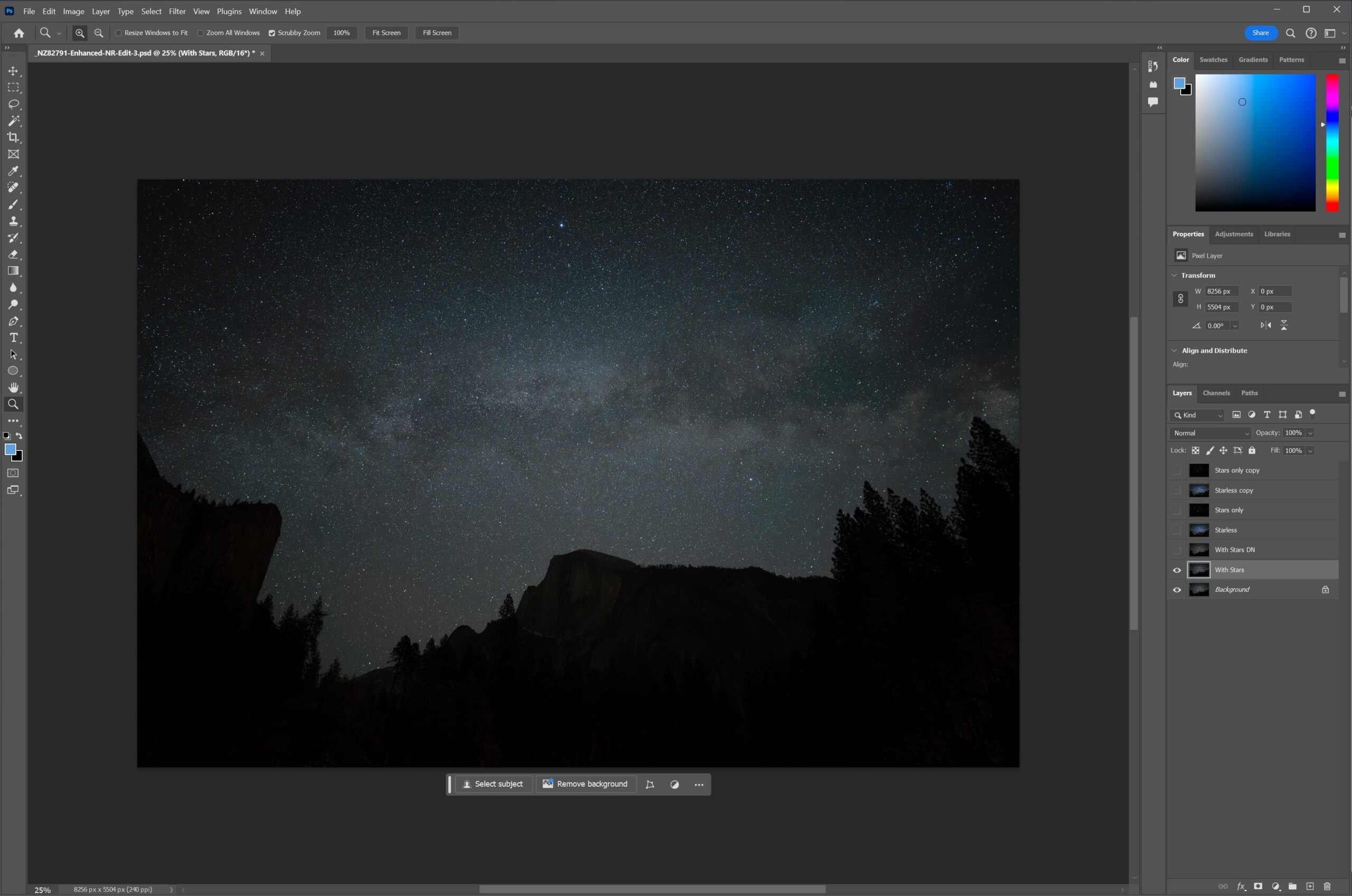
2). optional: Run the NoiseXterminator or Topaz DeNoise plugin if you want to remove noise. Or if you start in Lightroom, use its denoise tool before importing into Photoshop. You label this layer “With Star DN”.
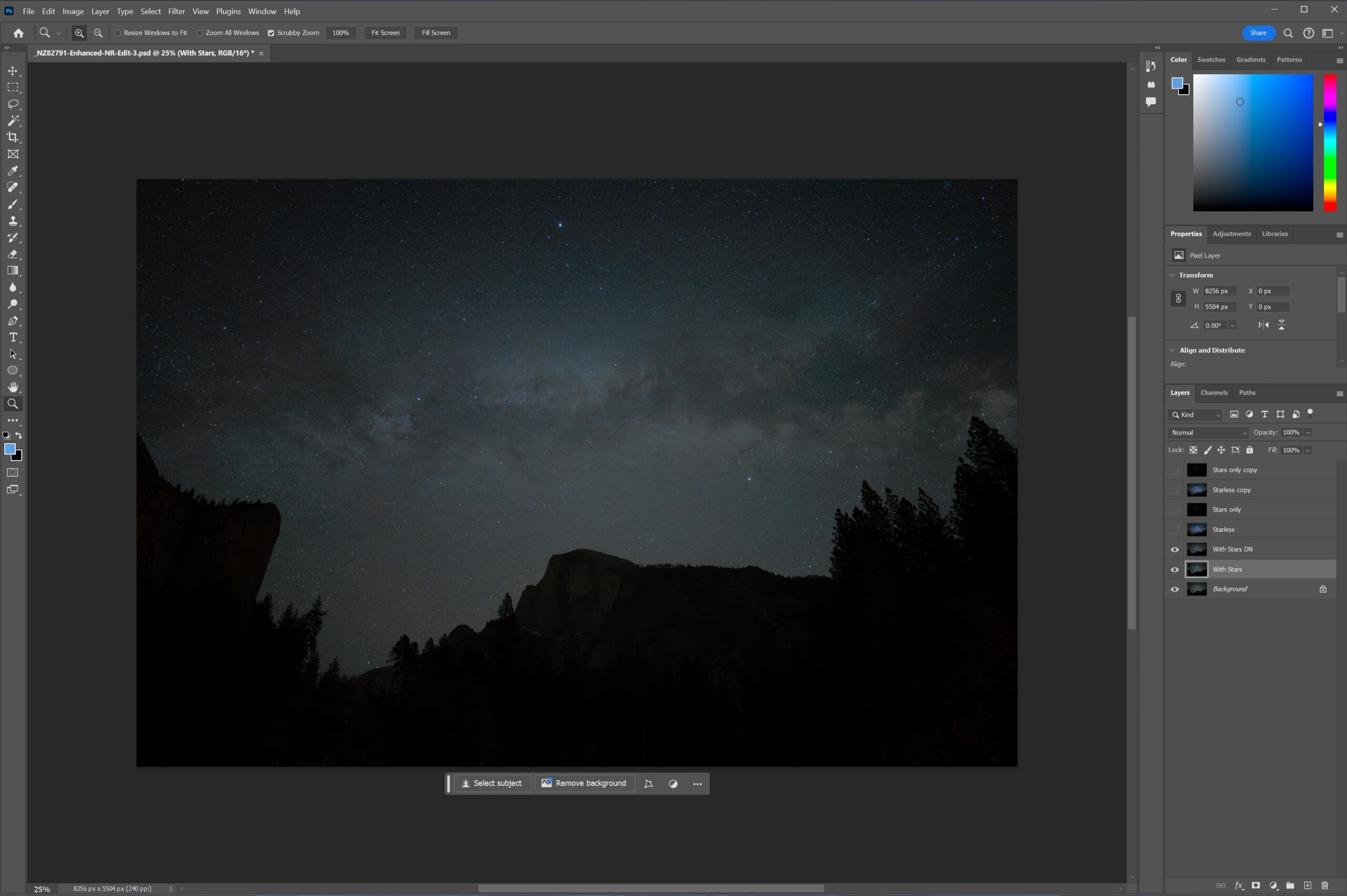
3). Duplicate the ‘With Stars DN’ layer and label it “Starless”. Apply the Filter/StarXterminator plugin. You will end up with a Milky Way layer void of stars.
Note: Do this after you’ve downloaded and installed the Photoshop plugin. You will find it under Photoshop’s Filter menu, under ‘RC-Astro’ at the bottom. You can download a 30 day trial version of this and their other plugins.
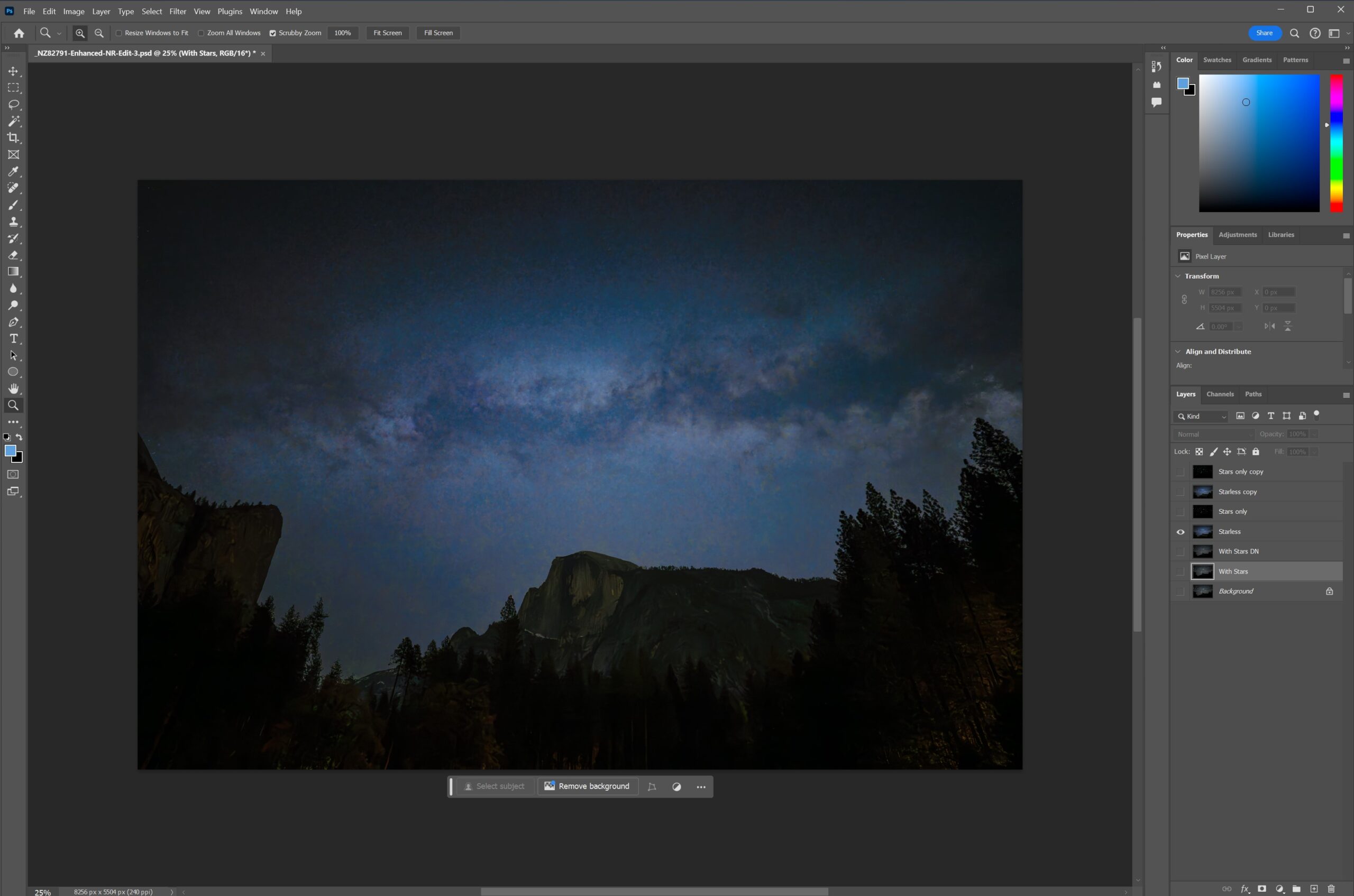
4). Create a duplicate layer of both the ‘With Stars’ layer and ‘Starless’ layer. Be sure the ‘Starless copy’ layer is above the ‘With Stars copy’ layer. With the ‘Starless copy’ layer selected, select the ‘Subtract’ blend mode (box to the left of Opacity). Select both ‘Starless copy’ & ‘With Stars copy’ layers and merge. Relabel this layer as ‘Stars’.
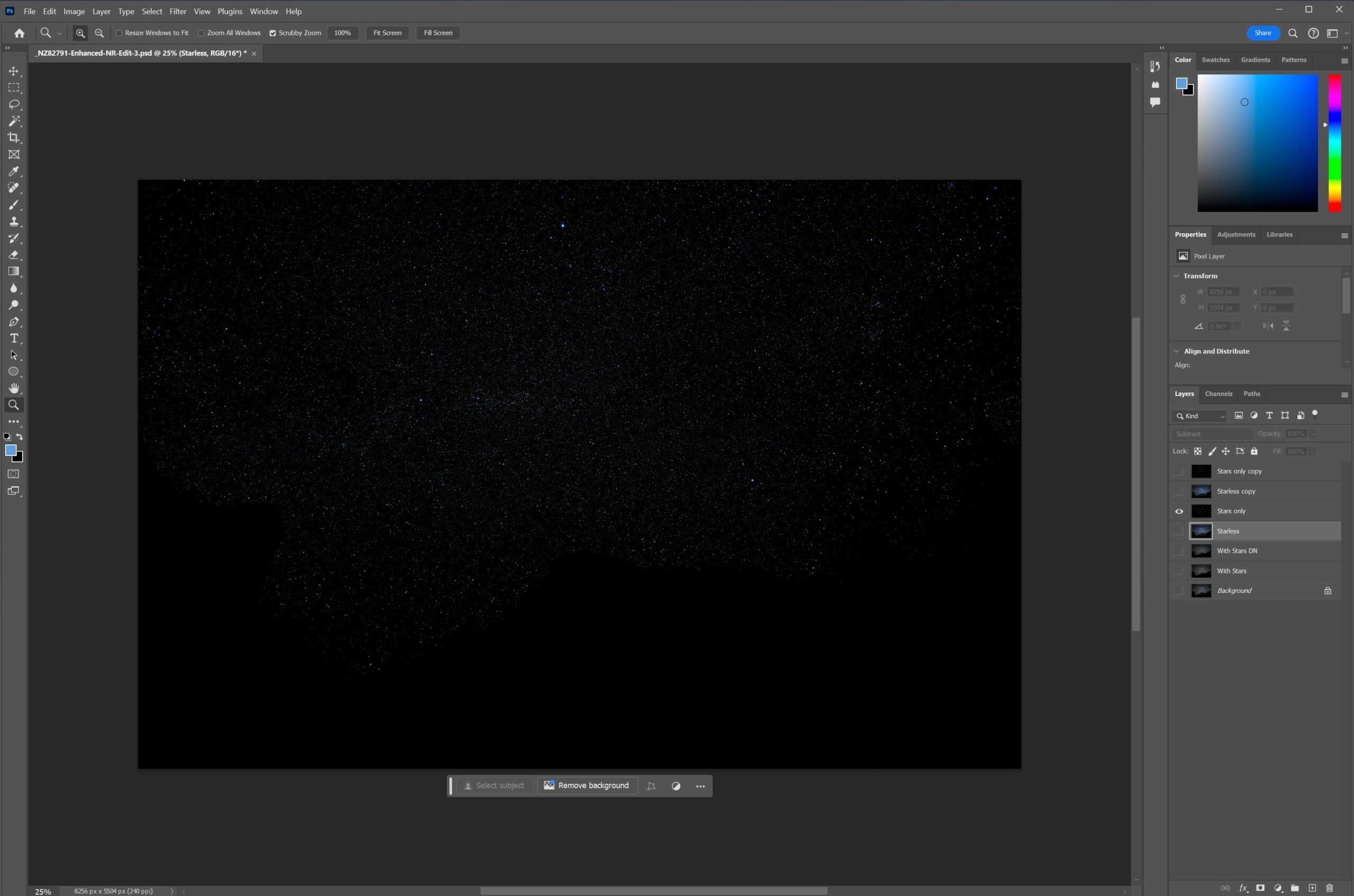
5). Using Filter/Camera Raw Filter or other Photoshop tools, process both the Starless layer and Stars layers to your liking.
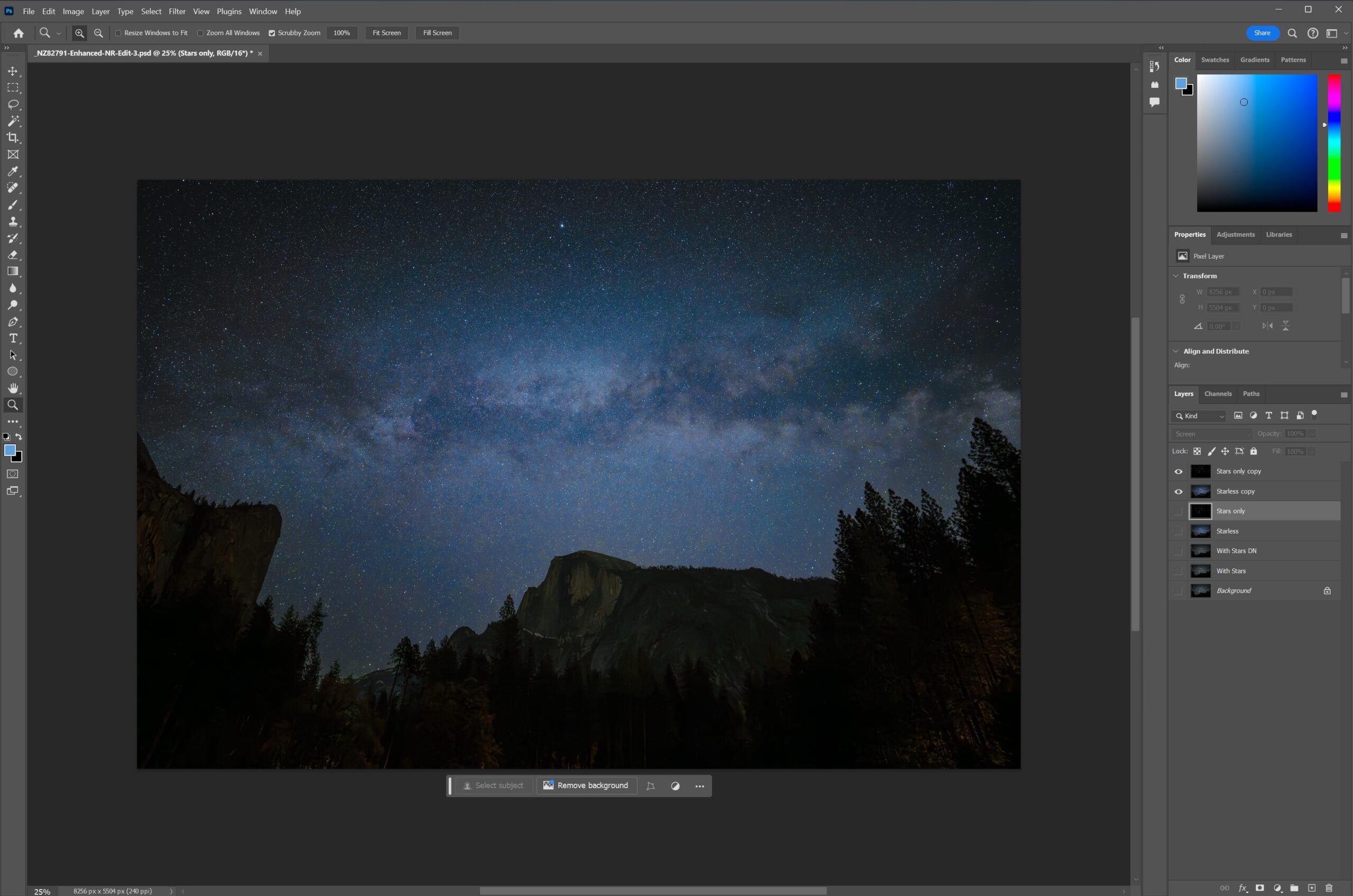
6). Once you are happy with the results, merge the layers.
If you want to be able to come back and reedit them. Duplicate both processed layers once more, select ‘screen’ as your overlay, then merge the two layer. Label this layer ‘Final Merged Image’ then export this layer as your final jpg.
